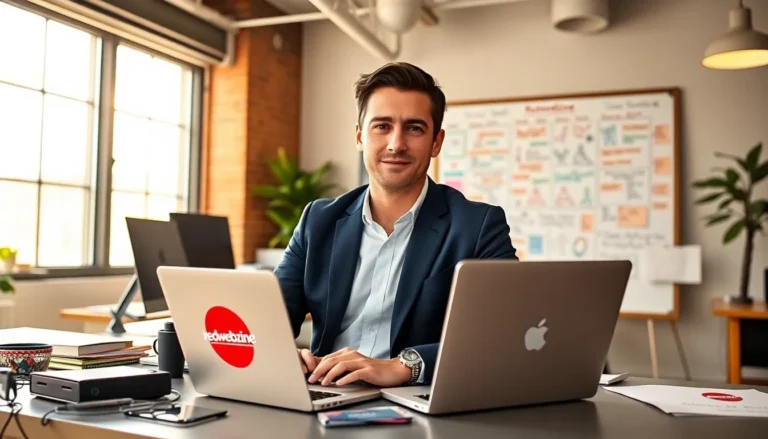In the realm of gaming, staying up-to-date with the latest system updates can mean the difference between an optimal gaming experience and frustrating lag. For PS4 players, understanding how to efficiently update their console via USB is crucial. This method not only ensures that they can access the latest features but also enhances system performance and security. This guide will explore the ins and outs of updating your PS4 through a USB drive, ensuring gamers are always ready for their next adventure.
Table of Contents
ToggleUnderstanding PS4 System Updates

PlayStation 4 system updates are essential packages released by Sony that bring new features, bug fixes, and improvements to the console. These updates are periodically released to enhance the overall user experience, fix security vulnerabilities, and ensure compatibility with new games.
Typically, PS4 updates can be done through the console itself, but for those experiencing connectivity issues, or those looking for a more manual approach, USB updates are a viable option. This functionality is not just limited to the convenience of not needing an internet connection. It can also help gamers who prefer to update their system offline for any reason, whether due to data caps or unreliable Wi-Fi.
Importance Of Keeping Your PS4 Updated
Keeping a PS4 updated holds significant importance, having multiple benefits.
- Performance Improvements: Each update can optimize the console’s performance, often resulting in faster load times and better overall system responsiveness.
- Bug Fixes: Updates frequently address existing bugs and glitches, providing fixes that enhance the stability of the console and the games themselves.
- New Features: Major updates often introduce exciting new features, whether that’s enhancements to the PlayStation Network, new ways to connect with friends, or integrations with other media services.
- Security Enhancements: Cybersecurity is an ongoing concern. Regular updates can help protect against vulnerabilities, keeping both user data and online gaming experience secure.
Overall, neglecting to perform these updates could lead to a subpar gaming experience and expose players to potential security risks.
Preparing To Update Your PS4 Via USB
Before diving into the update process, gamers must ensure they are prepared. Here are the necessary steps to set up for a USB update:
Step-By-Step Guide To Update PS4 Using USB
- Gather Required Materials: Make sure you have a USB drive with at least 1 GB of free space. The drive should be formatted to FAT32 or exFAT for compatibility with the PS4.
- Check Current PS4 Software Version:
- Go to Settings on your PS4.
- Select System Software Update to see your current version and available updates.
- Download the Update File: You can find the latest update files on the official PlayStation website. It is important to download the correct file based on your console model.
- Create Folder Structure: On your USB drive, create a folder named “PS4” and within that folder, create another folder named “UPDATE”. This is crucial for the PS4 to recognize the update file.
- Transfer the Update File: Place the downloaded update file into the UPDATE folder you just created. Rename the file to “PS4UPDATE.PUP” if it isn’t already named that.
- Safely Eject the USB Drive: Before removing the USB from your computer, make sure to safely eject it to prevent any file corruption.
Troubleshooting Common Update Issues
Even when following the correct steps, issues can sometimes arise during the update process. Here are common problems and their solutions:
- Update File Not Recognized: If the PS4 does not recognize the update file, check that the file structure is correct and that the file is named “PS4UPDATE.PUP”.
- Insufficient Space Error: Ensure your PS4 has enough free space for the update. This can sometimes require freeing up additional space before proceeding.
- USB Drive Issues: If problems persist, try a different USB drive or reformatting the existing drive, ensuring it is FAT32 or exFAT formatted.
- Power Outage During Update: If a power outage occurs while the update is in process, the console might need recovery. Follow the PlayStation prompts for safe recovery methods if necessary.
- Installing the Incorrect Update: Downloading the wrong version can cause issues. Always check that the update is compatible with your PS4 system.
Post-Update Tips And Best Practices
After successfully updating the PS4, it’s essential to follow through with some best practices to ensure everything runs smoothly:
- Reboot the Console: Always restart the PS4 after an update to ensure all changes take effect fully.
- Check for Additional Updates: Occasionally, smaller updates may follow a larger one, particularly if bugs were discovered post-release.
- Revisit Game Settings: After an update, checking the game settings and preferences might be beneficial as some updates can reset these settings to default.
- Monitor Performance: Keep an eye on how the system behaves post-update. Note any improvements or issues that arise so that you can address them timely.
- Stay Informed: Follow gaming forums and news sites to stay updated on forthcoming software updates and their contents to know what benefits they may bring.
Conclusion
Updating a PS4 via USB is a straightforward process that can significantly enhance the gaming experience. With improved performance, security, and access to new features, keeping the system updated is an essential task for any gamer. By following the outlined preparation steps, troubleshooting tips, and best practices, players can ensure their console remains in peak condition. Having a strategy for updates not only protects the system but also contributes to enjoying a seamless, high-quality gaming experience.