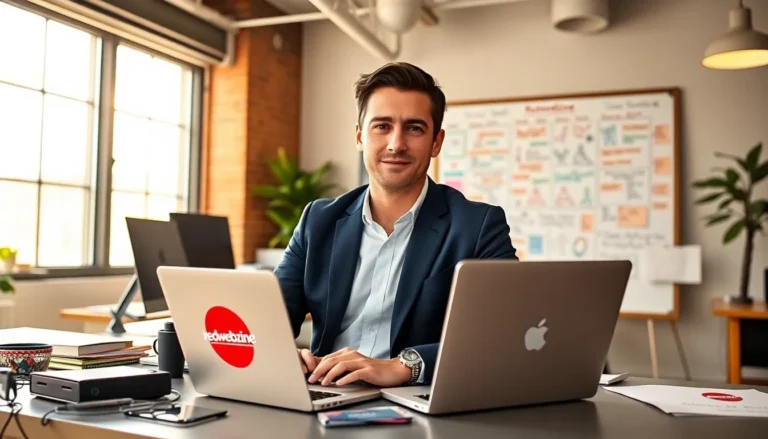In the world of gaming and graphics, keeping your GPU cool is as crucial as finding the right snacks for a marathon gaming session. After all, nobody wants their graphics card to overheat and throw a tantrum mid-battle. So what’s a good GPU temp? It’s the million-dollar question that every gamer and tech enthusiast should know.
Table of Contents
ToggleUnderstanding GPU Temperature
Maintaining optimal GPU temperature is crucial for performance. Generally, good idle temperatures range from 30°C to 40°C. During demanding tasks, like gaming or rendering, temperatures often climb to 70°C to 85°C. Most GPUs can handle temperatures up to 90°C, but prolonged exposure to high heat can cause issues.
Overheating can lead to thermal throttling. This is when the GPU intentionally reduces performance to cool down. Lower performance can result in lag, stuttering, and decreased frame rates. It’s essential to monitor temperatures regularly to prevent such scenarios.
Several factors influence GPU temperatures. Ambient temperature plays a significant role; warmer environments can push GPU temp higher. Additionally, insufficient airflow within the case can trap heat. Proper case ventilation ensures that cool air circulates effectively, helping maintain lower temperatures.
Users can utilize software tools to monitor GPU temperatures. Tools like MSI Afterburner or HWMonitor provide real-time temperature readings. These applications often include custom fan control, enabling better cooling efficiency. Adjusting fan speeds can significantly reduce temperatures, especially during high-performance tasks.
Regular maintenance can further optimize GPU performance. Dust buildup in fans and heatsinks can insulate heat. Cleaning these components promptly allows for more efficient cooling. Checking thermal paste and replacing it when necessary also ensures maximum heat transfer.
Understanding GPU temperatures helps gamers and tech enthusiasts keep their systems running smoothly. Regular monitoring and appropriate cooling techniques reduce the risks associated with overheating, enhancing overall performance.
Factors Affecting GPU Temperature

Multiple variables impact GPU temperatures, influencing performance and longevity. Understanding these factors helps maintain optimal operating conditions.
Ambient Temperature
Ambient temperature plays a significant role in GPU cooling efficiency. Higher room temperatures elevate the baseline heat, making it harder for the GPU to dissipate heat. Ideally, maintaining an environment below 25°C keeps the GPU operating within optimal ranges. During summer months or in poorly ventilated spaces, temperatures can spike, leading to overheating issues. Effective air conditioning and proper room ventilation mitigate this effect. Users often find that monitoring ambient conditions alongside GPU temperatures provides a clearer picture of thermal performance.
GPU Workload
GPU workload directly impacts its temperature. Under demanding tasks like gaming or 3D rendering, the GPU generates more heat, resulting in elevated temperatures. Typical GPU workloads can push temperatures between 70°C to 85°C during intense usage. Lower-demand activities, such as web browsing or watching videos, keep temperatures considerably cooler. Performance monitoring tools help users track workload and its subsequent temperature changes. To optimize cooling, adjusting settings based on workload intensity is crucial. Balancing performance and temperature aids in prolonging the lifespan of the GPU.
Ideal GPU Temperature Ranges
Maintaining proper GPU temperatures plays a crucial role in ensuring optimal performance during gaming and graphics-intensive tasks. Different activity levels lead to varying temperature ranges.
Idle Temperature
Idle temperatures typically range from 30°C to 40°C. At this level, the GPU runs efficiently without additional workload, allowing for efficient cooling. When temperatures fall within this range, users can expect stable performance without risk of overheating. Keeping the system clean can support these ideal idle temperatures. Regular cleaning of fans and heatsinks prevents dust buildup that can cause unwanted heat retention.
Under Load Temperature
During demanding tasks like gaming, operating temperatures can rise to between 70°C and 85°C. This range reflects a GPU under stress, handling complex graphics and calculations. Users must monitor these temperatures to prevent overheating. Staying within these limits helps avoid thermal throttling, which leads to lag and decreased frame rates. Ambient temperature also influences these readings; rooms exceeding 25°C can exacerbate heat issues. Adjusting fan speeds and ensuring proper ventilation can help maintain optimal working conditions.
Signs of Overheating
Identifying signs of overheating in a GPU is crucial for maintaining optimal performance. Increased fan noise can indicate the GPU is working harder to cool itself down. Unusual graphical artifacts, such as strange lines or colors on the screen, may also signal a temperature issue. Performance lag during demanding tasks might stem from thermal throttling due to excessive heat.
High temperature readings often manifest as inconsistent frame rates. Users may notice sudden drops in performance during gameplay, suggesting the GPU can’t maintain its output. Moreover, experiencing unexpected system crashes or freezes can serve as a red flag for overheating.
Checking for thermal throttling relies on monitoring GPU temperatures consistently. If temperatures reach or exceed 90°C, prompt action is necessary. Regularly reviewing performance metrics helps catch these issues early.
Cleaning components can prevent overheating situations. Dust accumulation on fans and heatsinks blocks airflow and hinders effective cooling. Reapplying thermal paste regularly ensures adequate heat transfer from the GPU to its cooler.
Considering ambient temperatures, a warm environment promotes higher GPU temperatures. Keeping the room below 25°C establishes a comfortable cooling range. Installing additional case fans can enhance overall airflow within the system.
Utilizing software tools like MSI Afterburner or HWMonitor allows for real-time temperature tracking. Adjusting fan speeds in response to temperature changes keeps the GPU cool during intense gaming sessions. Effective monitoring and maintenance practices are essential for optimal GPU functionality and performance stability.
Tips to Maintain Optimal GPU Temperature
Monitoring GPU temperatures consistently enhances overall performance. Utilize software tools such as MSI Afterburner or HWMonitor for real-time temperature tracking. Keeping an eye on temperatures ensures that the GPU operates within recommended ranges.
Effective airflow significantly impacts cooling efficiency. Installing extra case fans can improve ventilation and help maintain lower temperatures. Clean fans and heatsinks regularly to prevent dust buildup that obstructs airflow.
Maintaining an environment below 25°C supports optimal GPU performance. Air conditioning or proper room ventilation helps manage ambient temperature effectively. Users should avoid placing PCs in confined spaces, as restricted airflow can lead to overheating.
Reapplying thermal paste on the GPU occasionally can help facilitate heat transfer. Over time, thermal paste can dry out, leading to inefficient cooling. Performing this maintenance step ensures that the GPU remains at a safe operating temperature.
During demanding tasks, lowering in-game settings can reduce the GPU’s workload. Reducing graphics settings, resolution, or frame rate limits minimizes the strain on the GPU. This adjustment often leads to improved temperatures and stable performance during intense gaming sessions.
Incorporating GPU temperature monitoring into routine maintenance can prevent overheating. Regular checks and scheduled cleaning promote long-term GPU health and performance stability. A focus on these aspects fosters a smoother gaming experience and maximizes the GPU’s capabilities.
Maintaining optimal GPU temperatures is crucial for performance and longevity. Users should keep an eye on their GPU’s temperature during both idle and demanding tasks to ensure it operates within safe limits. By implementing effective cooling strategies and regularly monitoring temperatures, they can avoid overheating and its detrimental effects.
Incorporating maintenance practices like cleaning fans and checking thermal paste can significantly enhance cooling efficiency. With the right approach, gamers can enjoy a smoother experience while prolonging the life of their graphics cards. Prioritizing these factors will lead to better performance and a more enjoyable gaming environment.